How to add new application is start up windows 10
I found a working fix for the issue with pia_manager not being able to start up with Windows 10 at startup. This is very simple to do and anyone can set it up until you find a way to integrate it into your program.
1. Go to settings in pia_manager and uncheck the box that says "Start application at logon"
(since this setting just adds the program to the registry key location:
"hkey_local_machine\software\microsoft\windows\currentversion\run"
as we already know this will NOT enable the program to startup automatically with Windows 10)
2. Hold the windows key+R and bring up the run dialog box and type in "regedit" and hit enter
3. Navigate to this registry key location:
"hkey_local_machine\software\wow6432node\microsoft\windows\currentversion\run"
4. Right click on the right side of the panel and go to New->String value and that will create a new string value that you can rename to "pia" for example.
5. Double click your new string value and under where it says "value data" type in the dialog box the location of pia_manager.exe. The default location should be:
"C:\Program Files\pia_manager\pia_manager.exe"
6. That's it! You're done. And now you can restart your PC to check and see that private internet access (pia_manager) now starts up automatically with Windows 10!
I hope you enjoyed this tutorial and you can share this information with your customers and/or integrate it into your program in an update or new version.
How to add new application is start up windows 10
![How to add new application is start up windows 10]() Reviewed by weblepak
on
05:42
Rating:
Reviewed by weblepak
on
05:42
Rating:

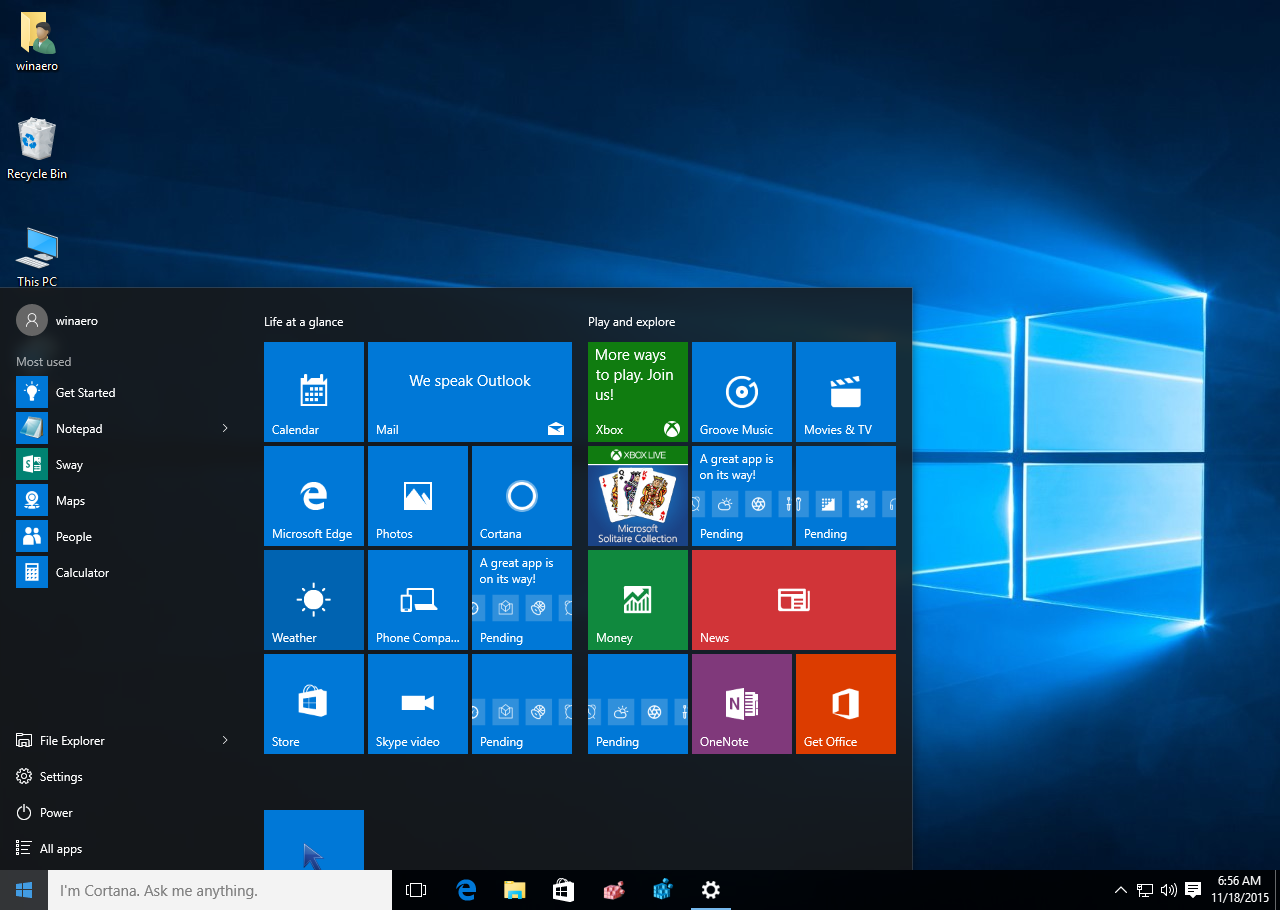



No comments